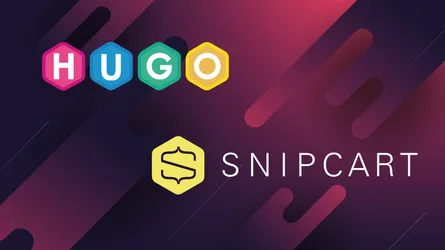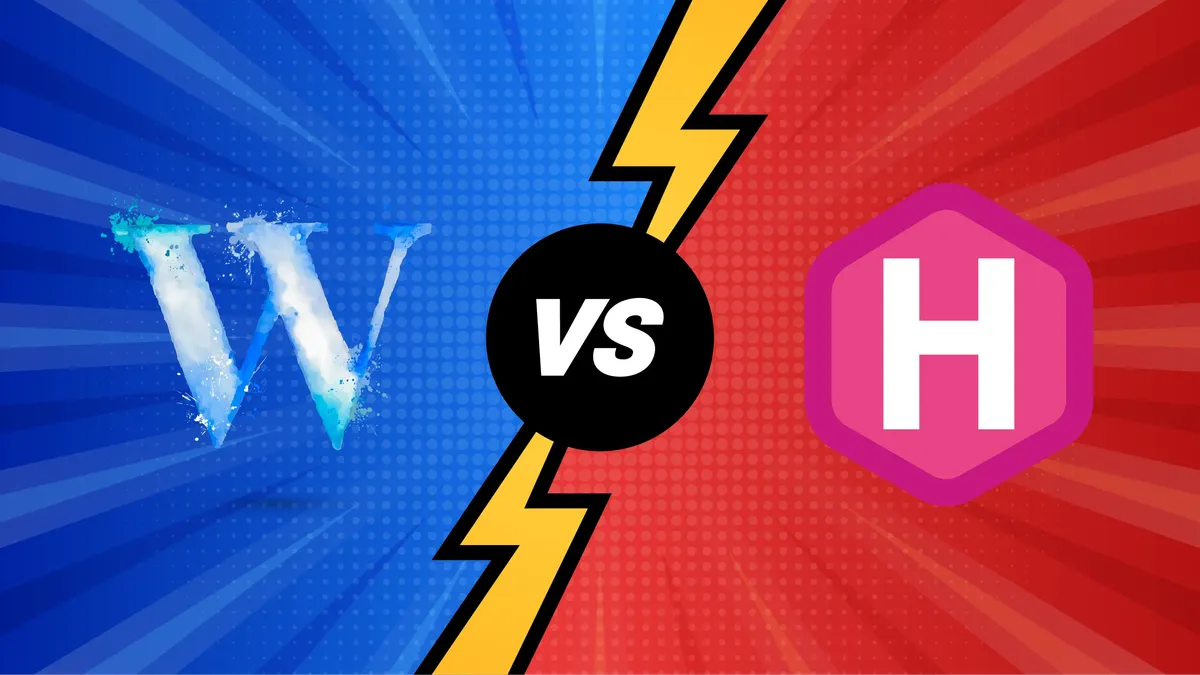
WordPress vs Hugo | Choosing the Right Platform
- John Doe
- Web Development , CMS Platforms
- 04 Apr, 2022
A Tale of Two (Okay, Four) Websites: WordPress vs Hugo
What started as a simple comparison between two websites quickly turned into an experiment with four. At Vanilla Websites, we began by building a basic homepage using raw HTML, CSS, and JavaScript. We then integrated that same code into two different platforms: WordPress and Hugo. The goal? To measure the out-of-the-box performance of each platform on Google PageSpeed Insights for mobile – before any optimisations were applied.
The Results Are In: Hugo Wins the Speed Race
No big surprise here: the Hugo site deployed on Netlify was a whopping 23.19% faster than the WordPress site hosted on an optimised WordPress server. Static sites like Hugo inherently deliver better speed, and once you get familiar with their setup, building with a static site generator can be just as easy as using a traditional CMS.
The Challenge of Client-Friendly Static Sites
While Hugo’s speed is impressive, things get tricky when clients want to make their own updates. If they need the ability to create blog posts with mixed content like image galleries, videos, and shortcodes, you’ll face some hurdles. Netlify CMS offers a headless CMS solution, but setting it up for dynamic content involves quite a bit of configuration. At the moment, it’s a job best left to a professional developer, especially if your client needs flexibility in their posts.
WordPress: The User-Friendly CMS
This is where WordPress truly shines. Its built-in editor and extensive plugin library make it incredibly easy for clients to manage their own content. Whether they’re adding text, images, or custom layouts, WordPress provides a seamless experience. The platform’s long-standing community support and user-friendly interface are unmatched, making it a powerful tool for clients who want full control over their website content.
A New Idea: Combining WordPress with Static Deployment
What if we could have the best of both worlds? Here’s our experiment: host the WordPress site on a subdomain (e.g., edit.yoursite.com), where clients can log in and make changes, then use a plugin like Simply Static to convert the site into static HTML files. These static files are then deployed to the root domain (yoursite.com). This hybrid approach offers the ease of WordPress content management with the performance benefits of a static site.
In our tests, using this method with the free version of Simply Static boosted the Google PageSpeed score for mobile by 6 points. And that was without any further tweaks! Imagine the improvements you could achieve with the premium version of the plugin.
Our Verdict: Flexibility or Speed?
After running these tests, we’ve concluded that WordPress remains our preferred choice for clients who want a flexible and easy-to-use CMS. However, for those who prioritise speed, we’re excited to offer a PageSpeed enhancement service using the subdomain method. This setup allows clients to manage content in WordPress and deploy a static version to their main site with just a few clicks.
In the end, whether you choose a dynamic WordPress site or a lightning-fast Hugo build, it all depends on your needs. For now, we’re sticking with WordPress for most client projects while keeping the static deployment option in our toolkit for those who want to push performance to the next level.
And who knows – we might be back with another experiment soon, testing even more ways to build the perfect website!