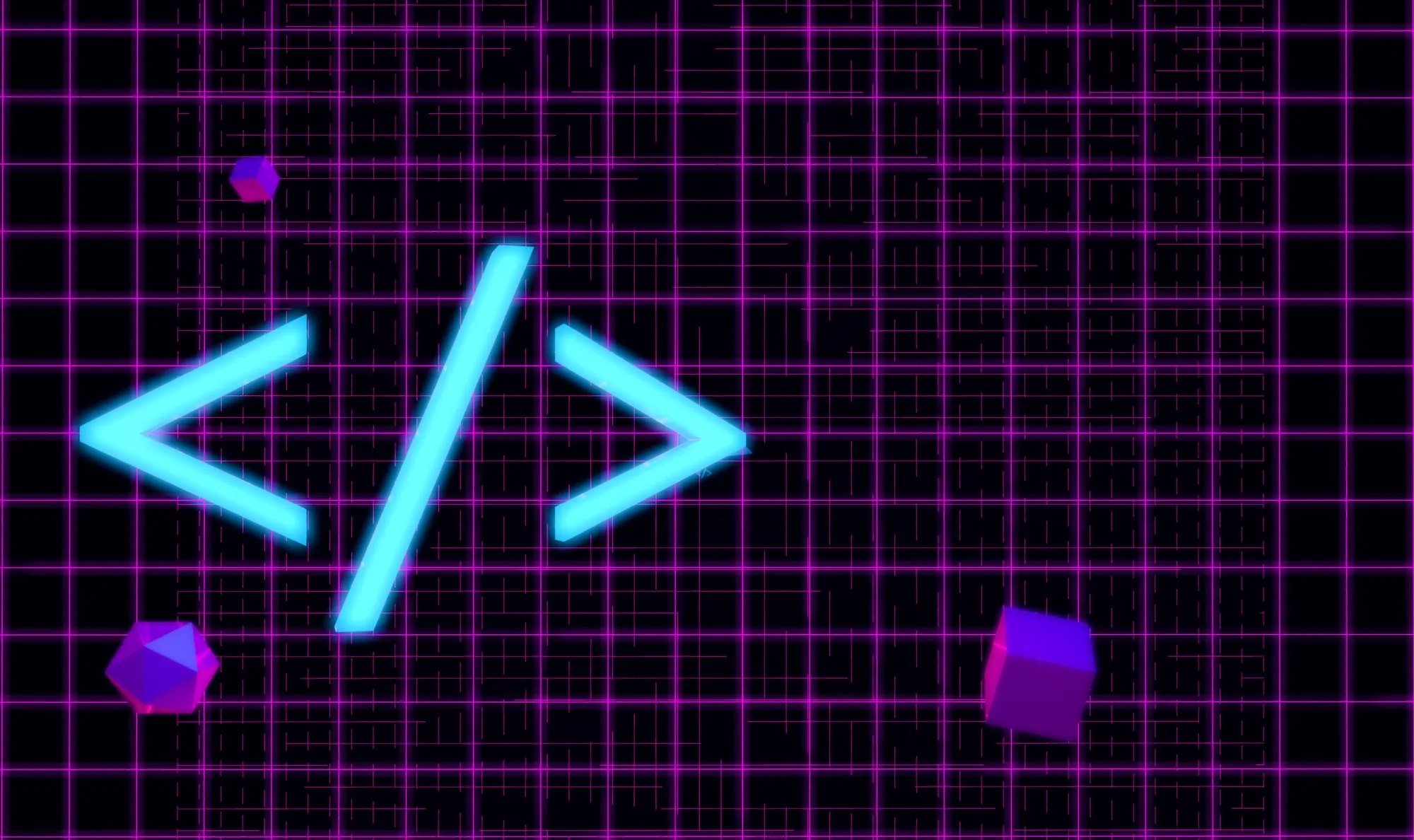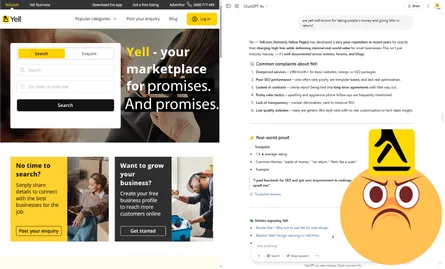How to test my website speed
- Peter Quinn
- Performance , Support
- 06 Sep, 2024
Other web developers might shy away from encouraging you to check your mobile page performance using Google’s free tool, PageSpeed Insights. Why? Because they don’t want you to see the gaps in your website’s readiness before embarking on SEO campaigns. At Vanilla Websites, however, we’re all about transparency. We guarantee top-notch mobile performance, and we’re here to show you how to assess it yourself in just a few seconds. Let’s get started:
1. What Is Google PageSpeed Insights?
Google PageSpeed Insights is a free tool that provides detailed insights into your website’s performance on both mobile and desktop devices. It analyses the content of a web page, then generates suggestions to improve speed and user experience.
2. Why Check Mobile Page Performance?
In today’s mobile-first world, the majority of users access websites via their phones. If your site isn’t optimised for mobile, you could lose out on traffic, user engagement, and, ultimately, sales. Google also uses mobile performance as a ranking factor, making it essential for SEO.
3. How to Use Google PageSpeed Insights
- Go to the Google PageSpeed Insights website.
- Enter your website’s URL in the search bar.
- Click on “Analyse” to begin the process.
- Wait a few moments while Google analyses your page.
- Review the results, which are broken down into mobile and desktop scores.
4. Interpreting Your Results
The PageSpeed report includes a score between 0-100, with 90+ considered excellent, 50-89 needs improvement, and below 50 indicates poor performance. The report also shows:
- Field Data: Real-world performance data from users.
- Lab Data: Simulated performance metrics based on various factors.
- Opportunities: Areas where performance can be improved.
- Diagnostics: Additional suggestions for better performance.
5. Key Metrics to Pay Attention To
- First Contentful Paint (FCP): How quickly the first piece of content is displayed.
- Largest Contentful Paint (LCP): Time taken for the main content to appear.
- Cumulative Layout Shift (CLS): Measures visual stability of the page as it loads.
- Total Blocking Time (TBT): Time the browser is blocked from responding to user input.
6. How to Improve Your Score
Google PageSpeed Insights provides a list of suggestions to improve your site’s speed. Common recommendations include:
- Optimising Images: Compress and use modern formats like WebP.
- Minifying CSS, JavaScript, and HTML: Reduce file sizes by removing unnecessary code.
- Enabling Compression: Use Gzip or Brotli for faster loading times.
- Leveraging Browser Caching: Store website data locally to avoid reloading everything with each visit.
7. Continuous Monitoring
Your site’s performance can fluctuate, so it’s important to regularly check your PageSpeed Insights score. As you make changes or add new content, performance may shift. Keeping an eye on these metrics ensures your website remains fast and user-friendly.
At Vanilla Websites, we take care of all these factors for you, ensuring optimal performance and guaranteed mobile speed. However, now that you know how to check it yourself, you can stay ahead of the curve and keep your site running smoothly.
Gallery