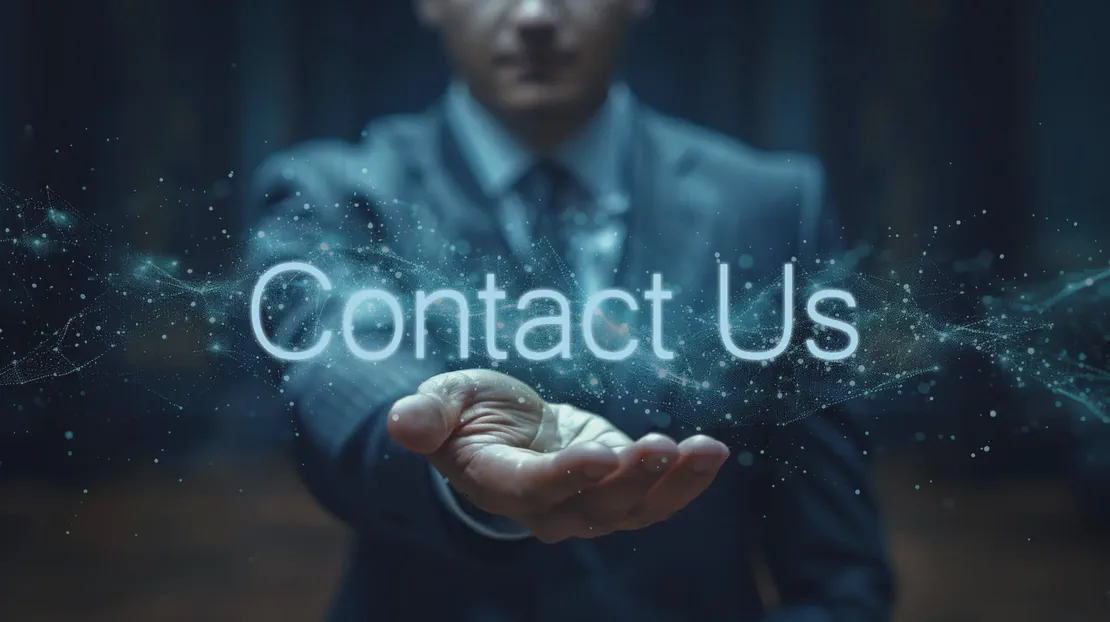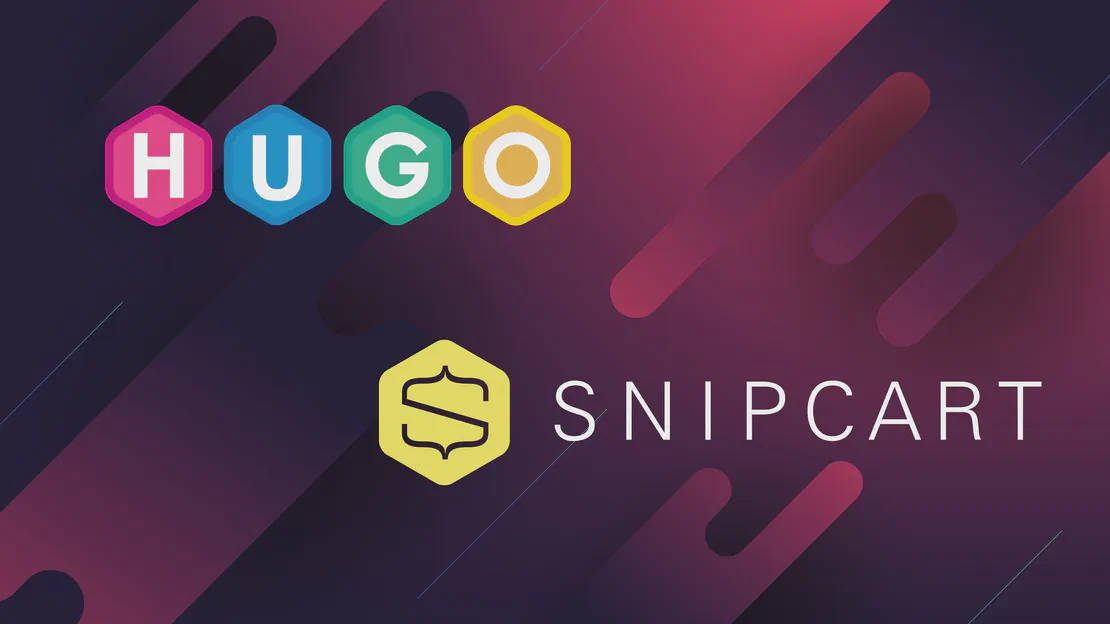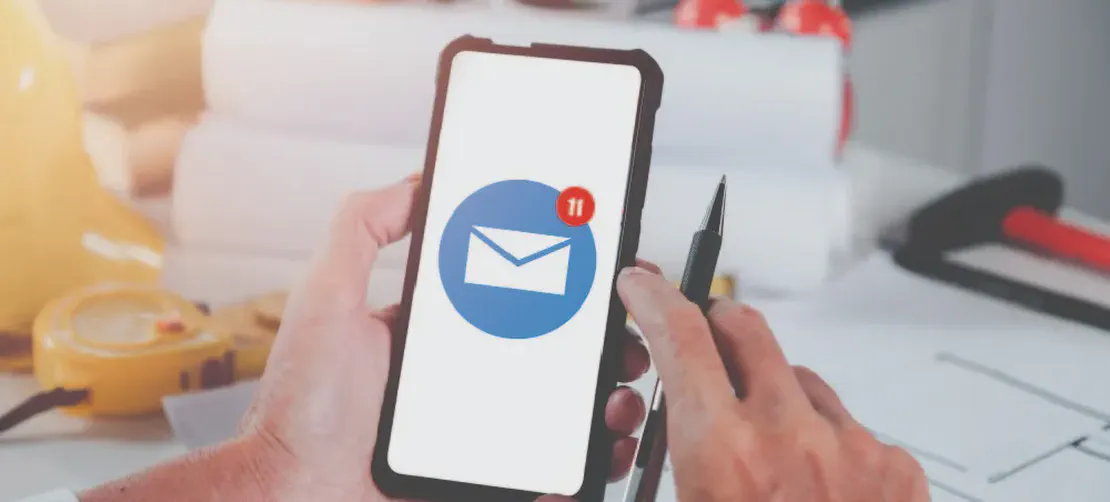
Email setup on Android
- Samantha Jenkins
- Support
- September 17, 2024
Table of Contents
Android Email Configuration
Before you start, remember that if you get stuck, you can always access your emails on any browser by simply going straight to WEBMAIL and typing in your email address and password to access your mail.
Steps to Set Up Vanilla Websites Mailbox on Android
- Open the Mail Application on your Android device.
- Select ADD NEW ACCOUNT.
- Enter your email address.
- Enter your password.
- Select Manual Setup.
- Select IMAP ACCOUNT.
IMAP Account / Incoming Server
- The USER NAME must be the same as your email address.
- The IMAP SERVER must be
imap.yourwebsite.co.uk(for example, if your website is www.abcbuilders.co.uk, the IMAP server would be imap.abcbuilders.co.uk). - The SECURITY TYPE should be set to SSL.
- The Port should be set to 993.
- The USER NAME must be the same as your email address.
- The PASSWORD must be your email account password.
SMTP Account / Outgoing Server
- The USER NAME must be the same as your email address.
- The SMTP SERVER must be
smtp.yourwebsite.co.uk(for example, if your website is www.abcbuilders.co.uk, the SMTP server would be smtp.abcbuilders.co.uk). - The SECURITY TYPE should be set to SSL.
- The Port should be set to 465.
- The USER NAME must be the same as your email address.
- The PASSWORD must be your email account password.
Final Step
- Select SIGN IN. Your mailbox will now be added to your phone.
You can also watch the following video showing someone setting this up with a different email address: